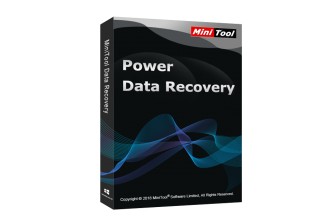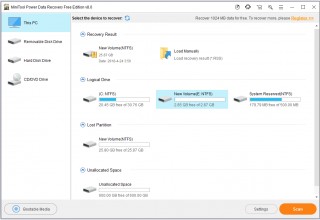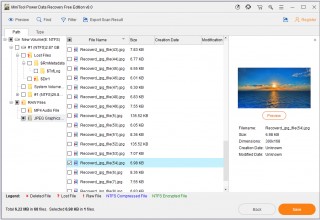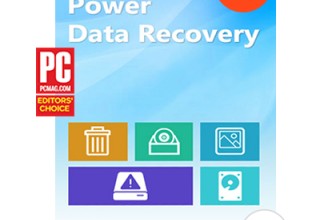MiniTool Supplies Users With Different Data Recovery Solutions 2018
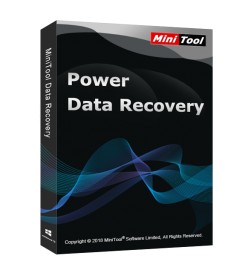
Vacouver, British Columbia, Canada, June 14, 2018 (Newswire.com) - The new released MiniTool Power Data Recovery V8.0 has made some improvements in many respects to optimize its data recovery efficiency, such as the clear interface, improved four recovery modules This PC, Removable Disk Drive, Hard Disk Drive and CD/DVD Drive, and more human-friendly scan design.
With this software, users can not only recover deleted files but also recover data from a storage device which can’t normally be used due to some errors. When it comes to errors which make users can’t open the storage device, some errors should be mentioned because many users have encountered them in real life and asked for solutions online, such as external hard drive not recognized, location is not available, error code 43, Blue Screen of Death, and more.
MiniTool Power Data Recovery, a piece of free data recovery software, is recommended to recover data from storage devices with these errors. Users who are facing the following errors when using storage device can try this software to recover data.
External Hard Drive Not Recognized
Some users would like to use an external hard drive to back up the data on the computer to keep these files safe. So, an external hard drive which contains many valued files is really important to users. If this external hard drive is not recognized by the computer, users need to find a proper way to make it back to normal state and use it again.
Some external reasons, such as dead USB port and Windows driver issues, can be fixed without data loss. However, if the external hard drive is shown as unallocated space or has a wrong file system, users need to operate MiniTool Power Data Recovery to rescue data on the drive with error external hard drive not recognized, and then fix it by partitioning, initializing or formatting to its normal state.
Location Is Not Available
The drive is inaccessible when location is not available happens. But, users discover that they receive various error messages like the volume does not contain a recognized file system, the parameter is incorrect, access is denied, the file or directory is corrupted, CRC error and unreadable, and more.
These errors can be fixed in different ways accordingly. But, if there are some important files on the drive, users should recover these data firstly to avoid data loss.
The best solution to recovering files from the drive with this issue is to use MiniTool Power Data Recovery. And then, users can deal with location is not available issue without losing its data. Some common error messages are involved in this post: 7 Situations Where There Is the “Location Is Not Available” Error. Users can read it and learn some useful solutions.
Error Code 43
When code 43 error happens, users can discover that the target device status in Device Manager is shown as “Windows has stopped this device because it has reported problems. (Code 43)”.
This error often happens to a USB drive, printer, external mouse, keyboard, and so forth. To fix this issue, users can try to reboot the computer, diagnose in Device Manager Windows, use a powered USB hub, replace the USB device by a new one, or reinstall Windows operating system.
If a USB drive which contains many useful files has this issue, users should consider using MiniTool Power Data Recovery to recover its data before fixing it to reduce the risk of data loss. A Troubleshooting Guide for Error Code 43 in Device Manager tells users how to deal with this issue in detail.
Blue Screen of Death
Blue Screen of Death (BSOD) is a kind of stop error which happens after a fatal system error. In this situation, a blue screen with some words will display on the computer, and users can’t operate the machine normally, let alone the data on the hard drive.
Some available solutions are mentioned in this article Solved - Data Recovery after Blue Screen of Death, including undoing newly made changes, checking PC’s internal hardware, running a virus scanning, updating hardware driver, reinstalling Windows, and so forth.
As mentioned in the above post, to prevent users from losing the important data on the computer hard drive, MiniTool Power Data Recovery is recommended to restore these data before solving BSOD error. Users can remove the computer hard drive from the faulty computer, connect it to a normal working computer, and then use this software to rescue the data. Or users can use MiniTool Power Data Recovery Boot Disk to recover data from the faulty computer directly.
In fact, MiniTool Power Data Recovery is not limited to solve these four issues. When some other issues happen to the storage device, users also can try this software to recover its files.
About MiniTool
Located in Canada, MiniTool team bends itself to researching and developing various kinds of computer software, including disk management program, data recovery software, and computer data backup tool. MiniTool software wins millions of users in the world due to its excellent performance. For more information about this company, please visit https://www.minitool.com.
SOURCE MiniTool Solution Ltd.
Source: MiniTool